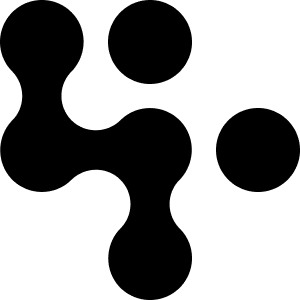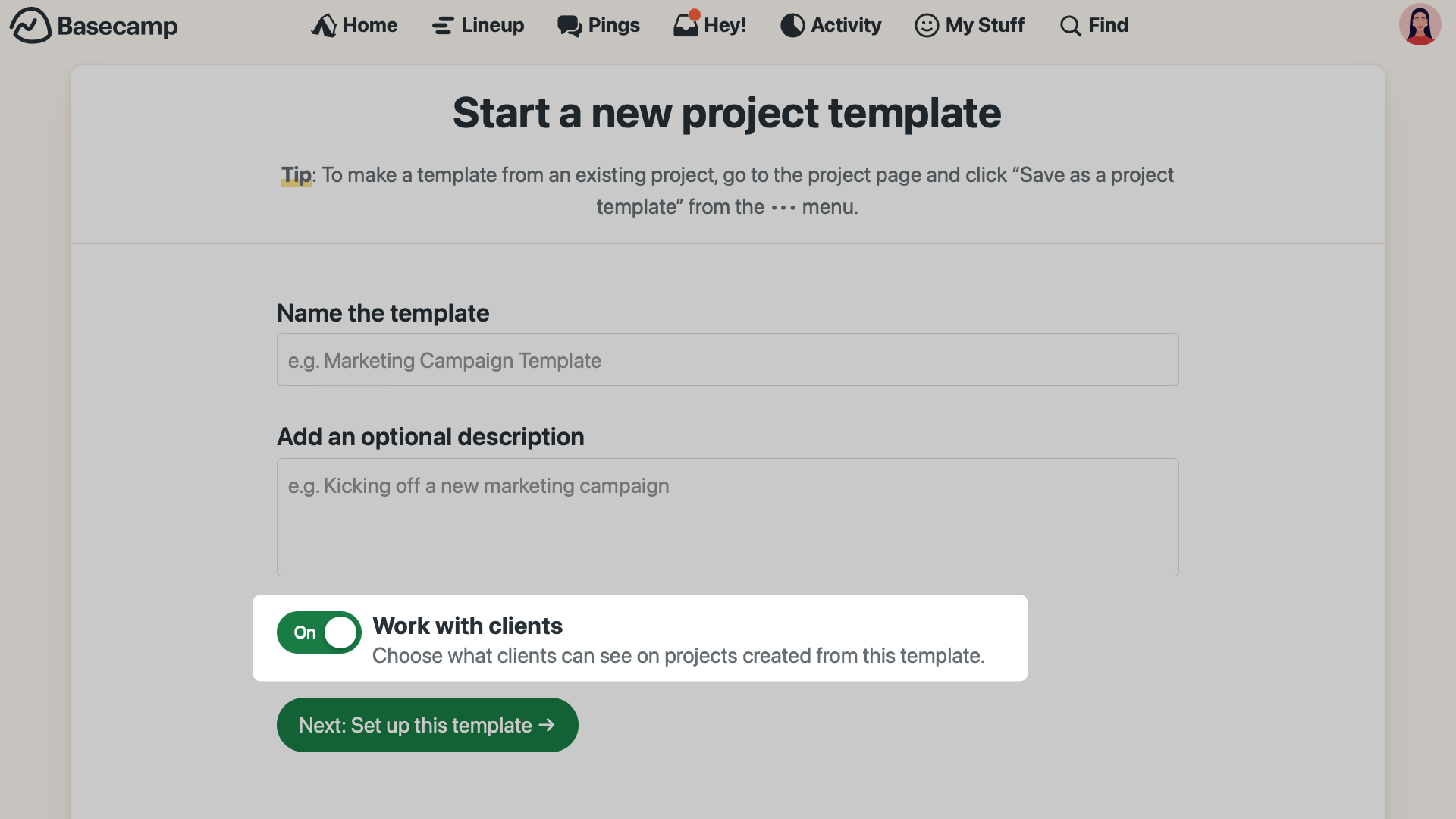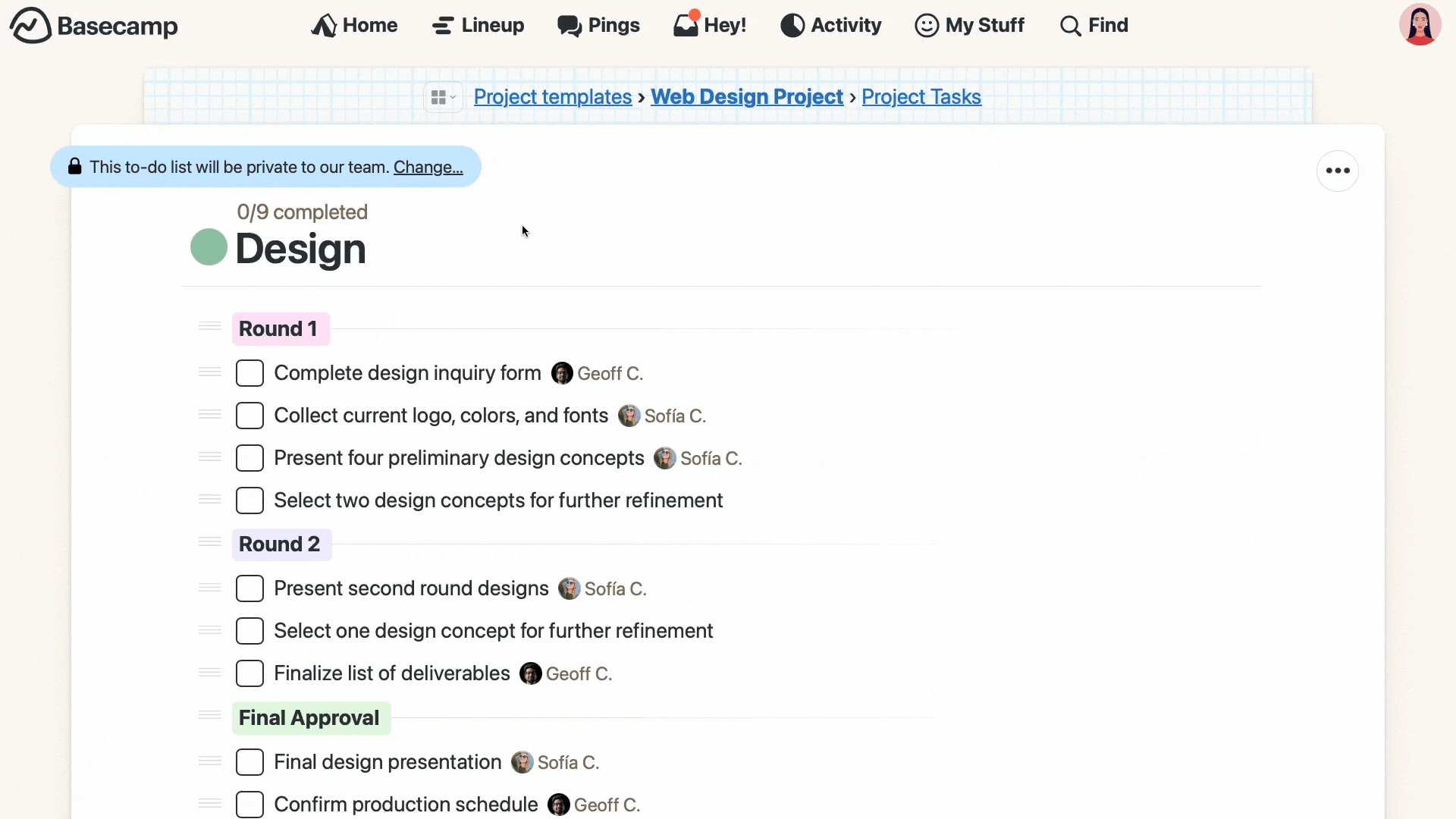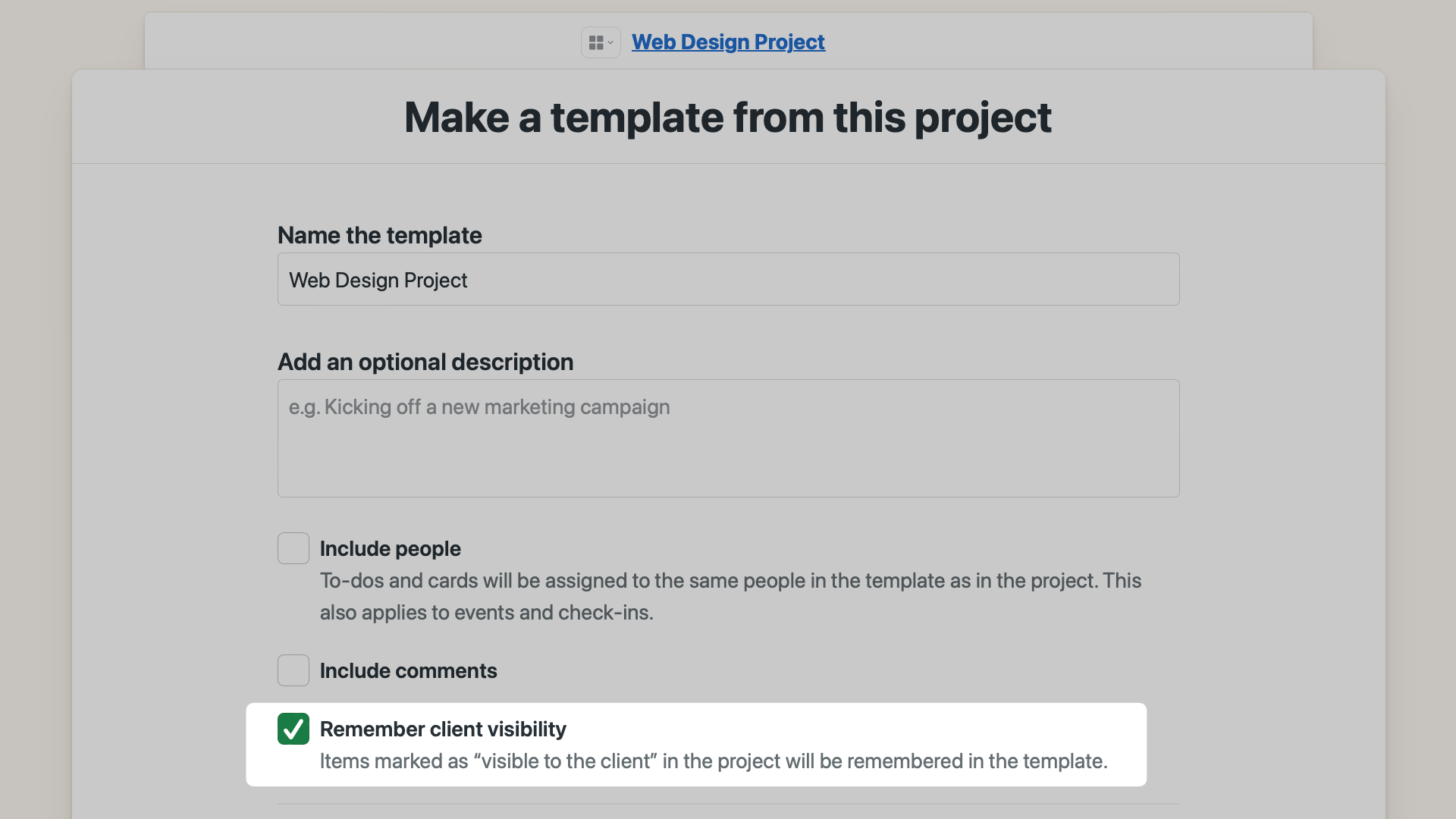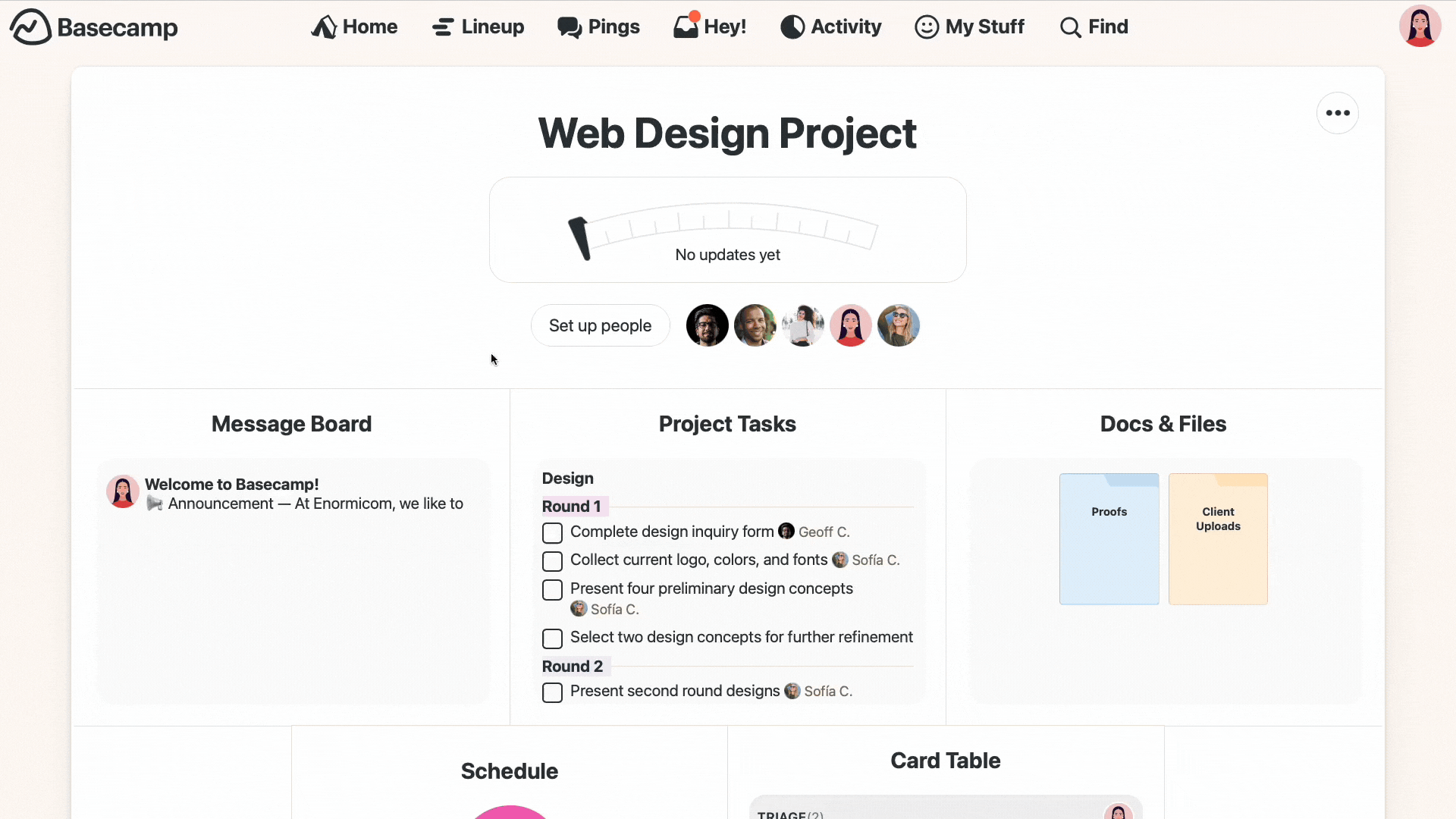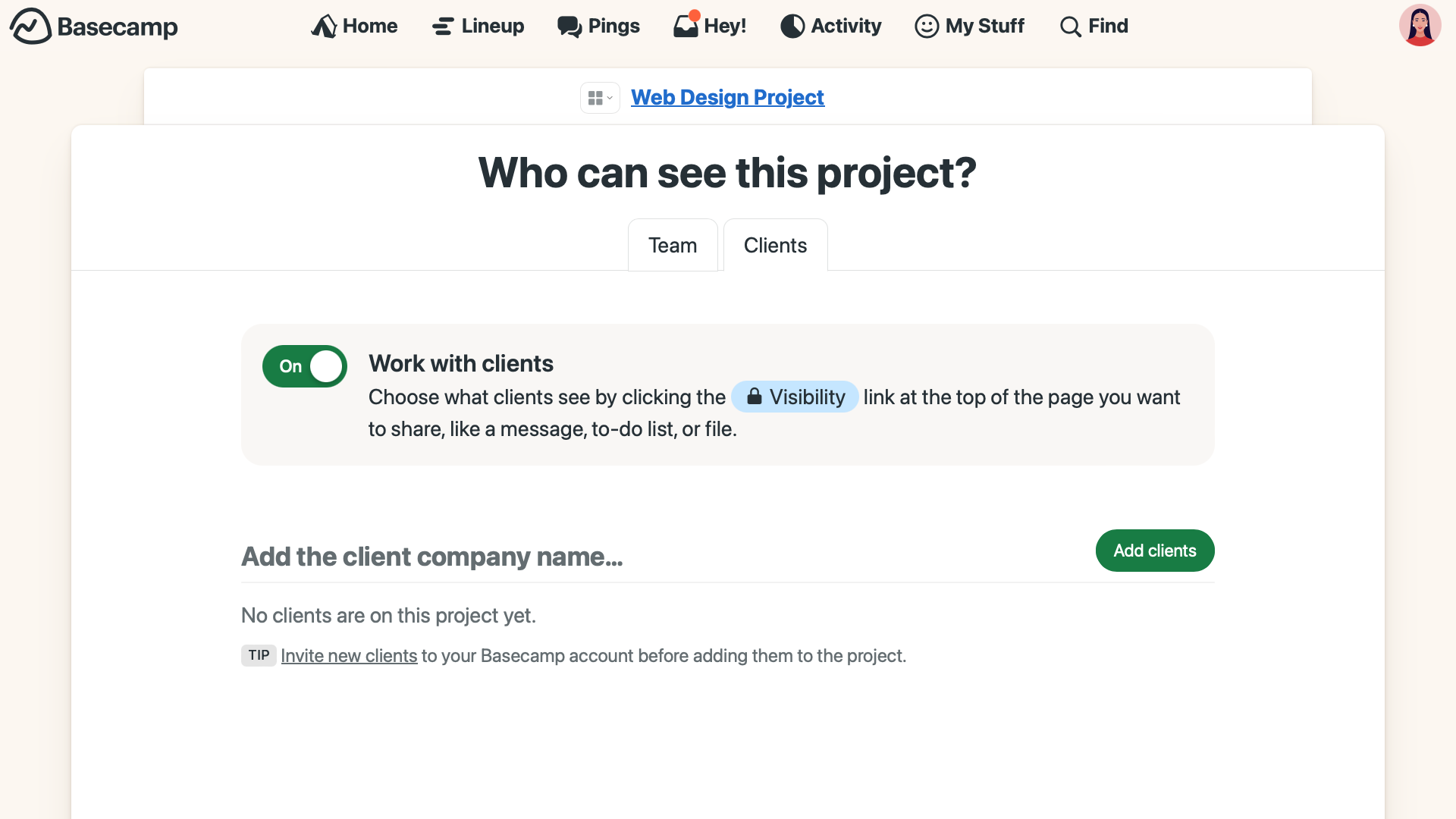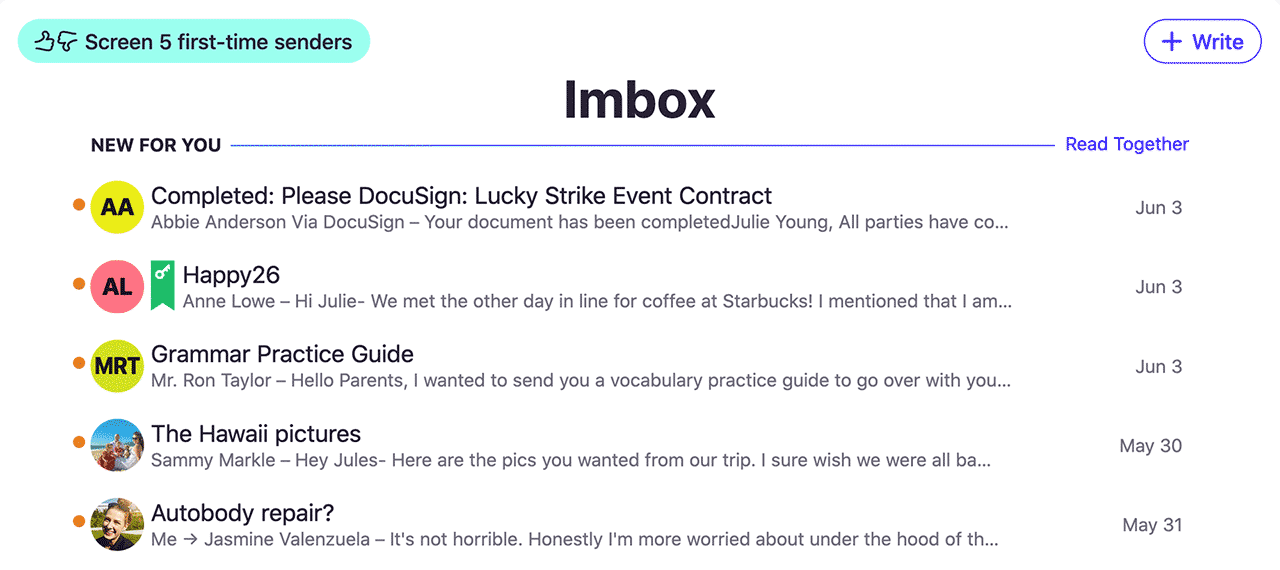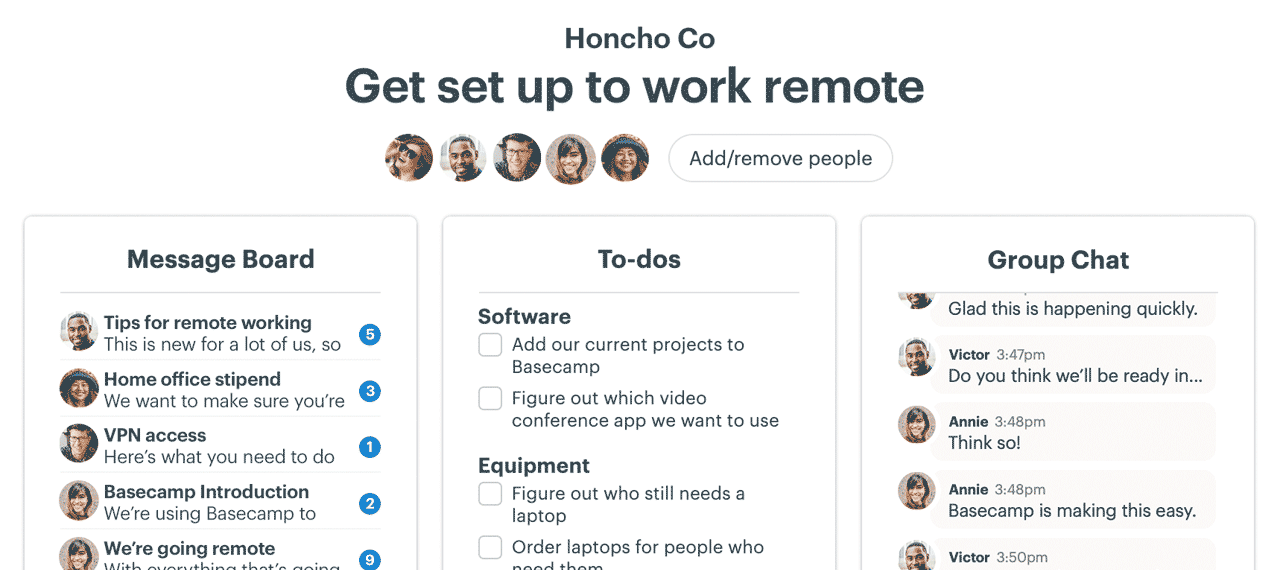New in Basecamp: Set client access on templates
Project templates are a game changer when you do the same kind of work over and over again. Create to-dos, set up folders, and organize tools once, then spin up similar projects in just a few clicks.
But when you work with clients, it takes extra steps to get things ready. After creating your project from a template and inviting folks in, you still need to choose what the client can see. So, you set client visibility on the different lists, docs, and messages, making sure to do it quickly so the client doesn't land in an empty project! Doing that every time means a lot of repetitive work—precisely what templates are designed to prevent.
Wouldn't it be better if you could set what clients see (and what stays private) from inside the template? We thought so, too! Here's how it works:
Create a new project template with the View Templates link on the home page, then click New Template. Toggle on the Work with clients switch to see the client visibility options throughout the template.
Everything in the template is private to your team by default. To make adjustments, click Change in the blue bar, select Allow the client to see this too, and then save.
To add client settings to an existing template, use the ••• menu and select Edit template settings. Flip the Work with clients switch to set client permissions.
New projects created from the template will maintain your visibility settings. When you spin up a new project from your template, the hard work is already done! No more repetitive clicking to get things just right.
Have a project you used with clients that you want to turn into a template? We’ve got you covered! When you create a template from a project, you'll see the option to keep the settings, so what was shared with a client from the project is carried over to the template.
From the project page, use the ••• menu and select Save as a project template. Check the Remember client visibility option, then click Create template.
Your new template remembers which items were visible to the client and which were private to your team, so it's faster and easier to get started when you have similar projects with that client or others.
Improved client projects
We streamlined working with clients in projects, too. Before, you had to add a client to a project, then set up what they could see. Now, you can adjust visibility throughout your project first.
From the project page, click Set up people. Select the new Clients tab, then toggle on Work with clients. Choose which items your client can see, all before adding them to your project. Now when you invite your client into the project, it’s ready to go — no last-minute scrambling to flip switches before they log in!
Ready to add a client to your new project? We made that easier, too, and we gave those pages a fresh look! After inviting a client to your Basecamp account, click Set up people from the project home page and select the Clients tab. Click Add clients then choose who to include. You can also add the company name here.
Making templates easier to use with clients was a popular request, and we're thrilled how it turned out. Check out this quick video to see the updates in action.