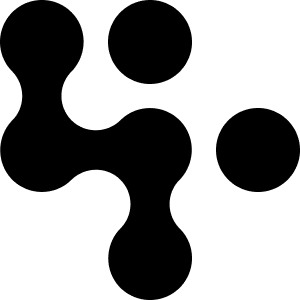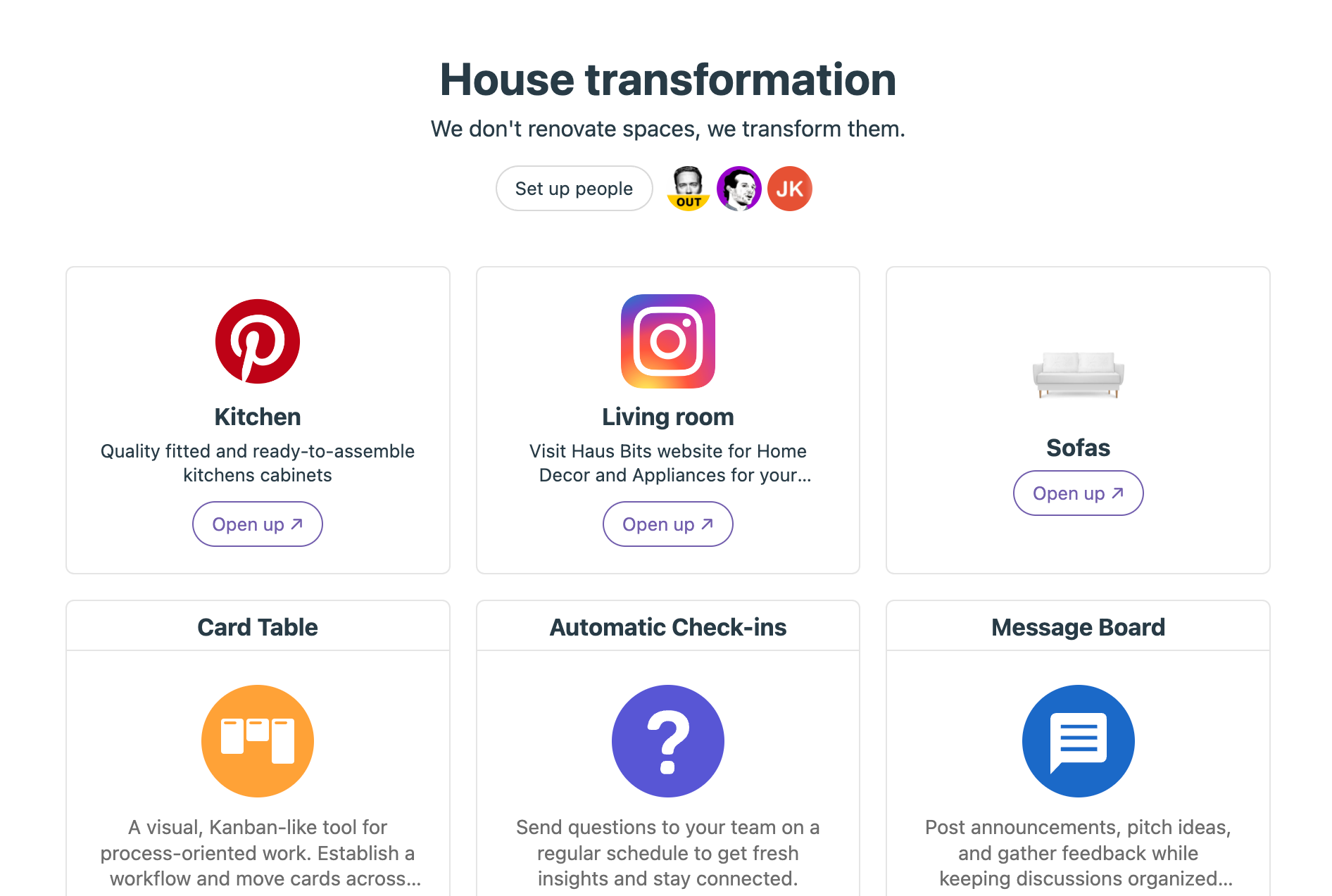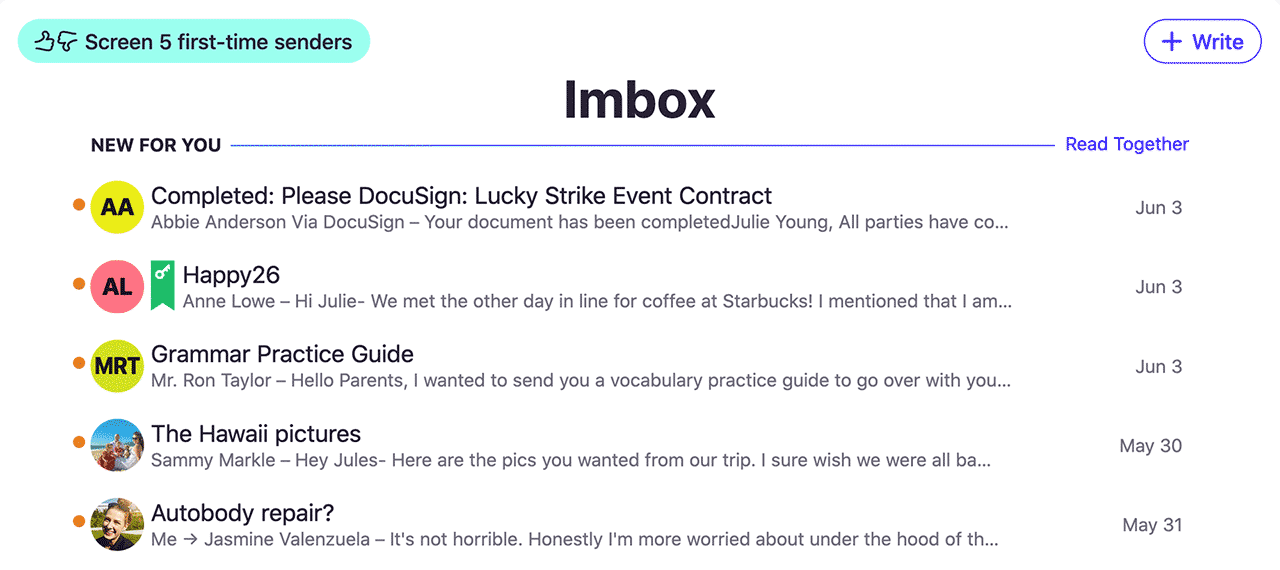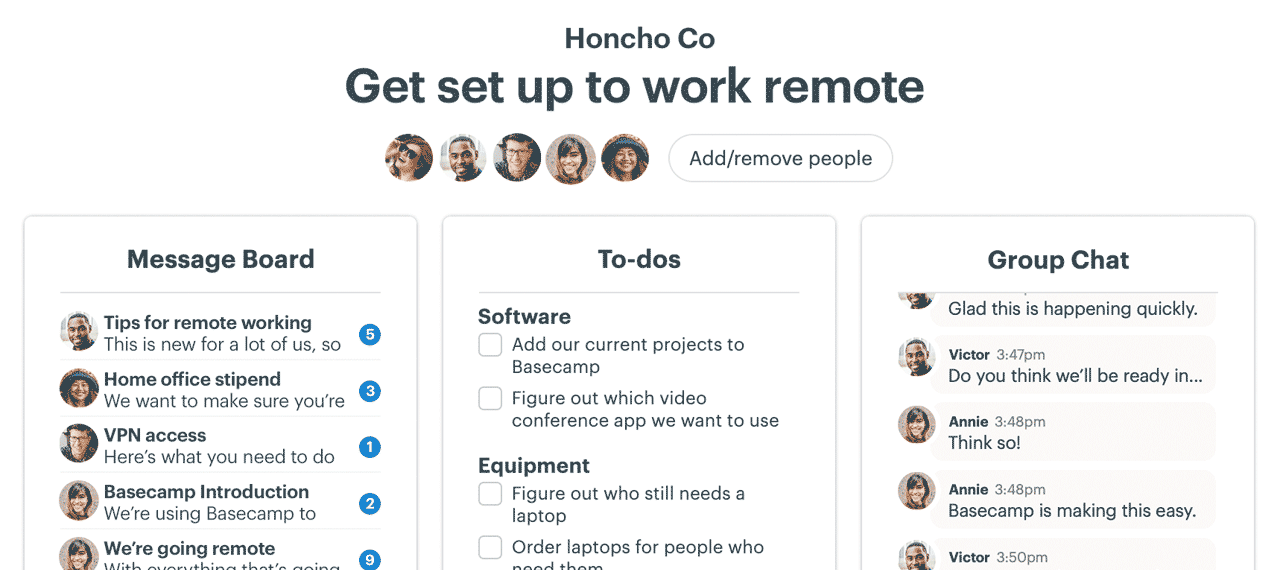New in Basecamp: Public folders, custom images for Doors, and more
We're back with a collection of improvements to Basecamp, many inspired by our customers. Let's jump in!
Share a whole folder
When you want to share a doc or file with someone who doesn't have access to your account, it's easy to turn on a public sharing link. Anyone you send the link to can view it.
What if you want to share a bunch of them, though, like your brand assets and style guide or the photos of your kitchen remodel?
With this new feature, you can put them all in a folder, turn on a link, and share it!
Go to the folder and click the ··· menu at the top, then Get a public link. Everything in the folder will be available to whoever you share the link with.
Make Doors look fabulous
Doors let you add links to other services right alongside Basecamp's built-in tools. You might link to a collection of Figma designs or the Zoom room you use for your weekly call.
We don't have Doors for every service, though. Wouldn’t it be great if you could add images for your unique Doors?
Now, you can add icons for Instagram, Loom, an internal tool, and anything else. If you have multiple Doors to the same site, you can distinguish them with different images for each.
We also made adding and editing Doors simpler. Go to a project, click the ··· menu at the top, then Set up tools. You'll find the link to open a Door at the top.
Keep everything in one place and make your project pages shine.
Rename project tools for your account
Do you always rename Campfire → Chat or like to call Message Board → Announcements?
We've added the option in Adminland to set default names for project tools. Change the names once and every time a project is created, the tools will use the new names. You can still rename tools after a project is created. In this example, we've renamed the Schedule and Campfire.
We know many of you like to keep your projects consistent. If you're an admin, go to Adminland and click Rename project tools. Set it once and you're done.
Don't miss @mentions in the Hey! menu
It's easy to miss important things when you have a bunch of stuff in your Hey! menu. When someone @mentions you, they're specifically asking for your attention on something.
We now highlight @mentions so you can quickly scan your notifications and see what’s waiting on a response.
We explored a few options before landing on this solution and recorded the conversation. For a behind-the-scenes look, watch the video.
A more accessible Basecamp
We've improved how you select people, so those with visual disabilities can assign a to-do or choose someone to ping without the help of a sighted person on their team.
We did this by changing how interactions are described audibly using screen reading software. When these inputs receive focus, they’re described as filterable lists, along with some instructions for interacting with them. As you enter characters and the results are refined, the number of matches is communicated. Similar announcements are shared as you move through the results. When you make a selection, clear confirmation is provided. A big thanks to everyone who provided feedback as we improved this.
We hope you enjoy these additions. Thanks for being a Basecamp customer!