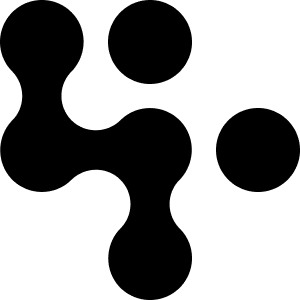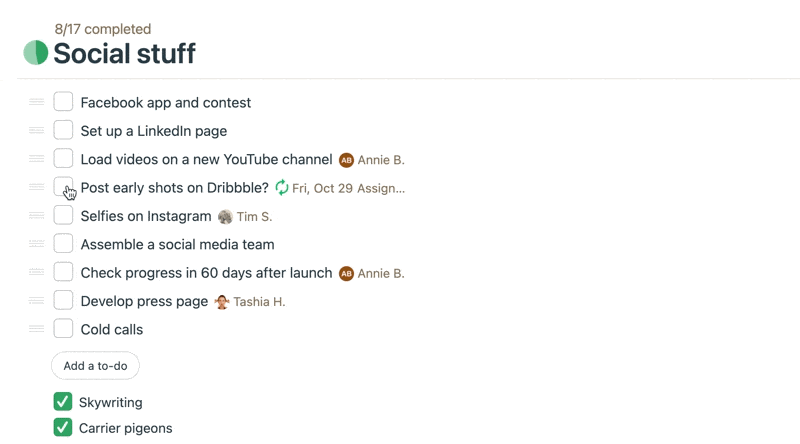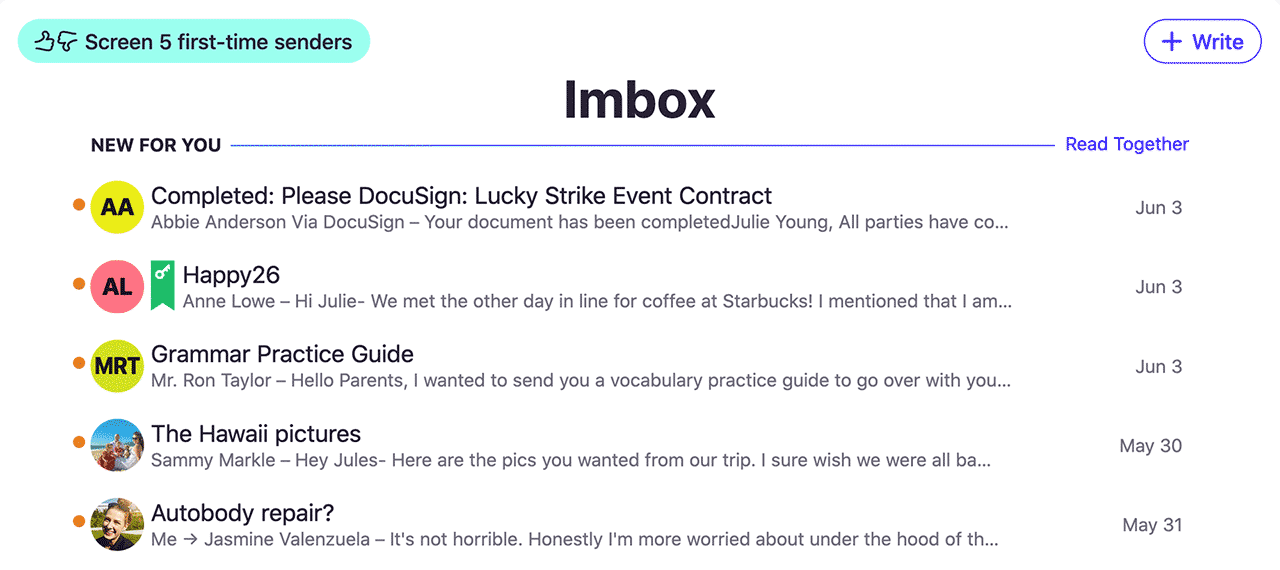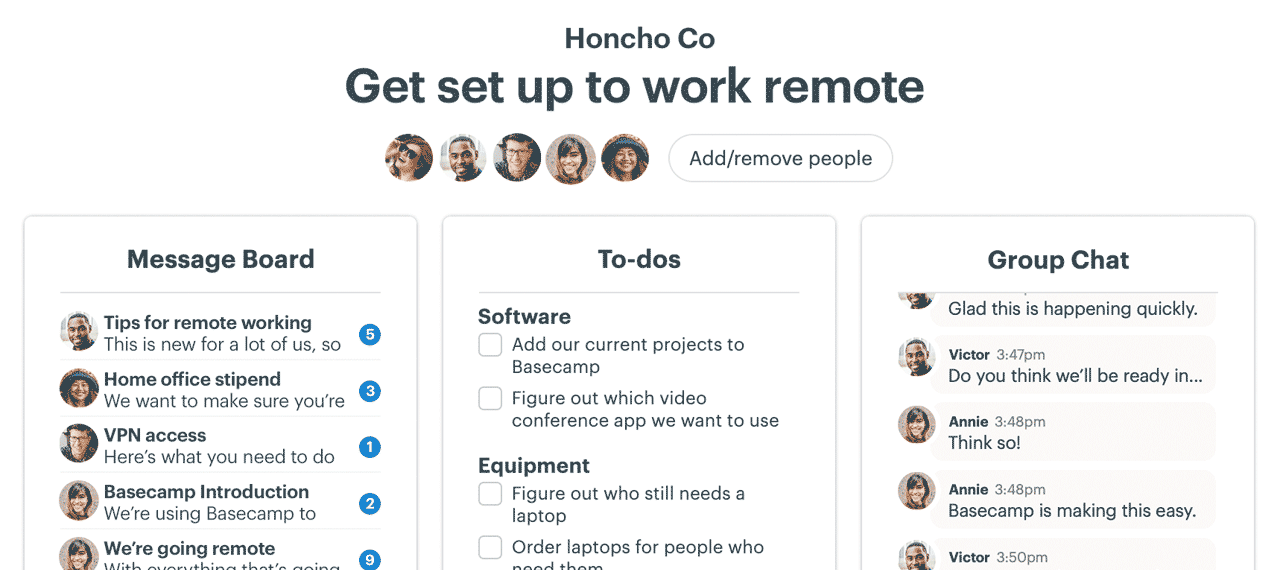NEW: Repeating To-dos, Don’t Forget, Editing Campfire/Pings, and more
About 6 weeks ago we announced a big Basecamp update with a bunch of new stuff. And here we, about 6 weeks later, back again with another big batch of new features. The plan is to keep up this new-stuff-every-6-weeks pace in perpetuity. Basecamp’s going to keep getting better, better, and better.
So what's new this time?
Repeating To-dos
This has been a top customer request, and we're thrilled to deliver for you. We've had repeating schedule items in Basecamp for years, and now you can set up a to-do to repeat as well.
To create a repeating to-do, add or edit a to-do, give it a due date, and then you'll see a new block show up called "Repeat". From there you can pick how often (every day, every week, and so on). Once it's set up, it'll get a little repeating icon next to it so you know it repeats. And when you check it off, the completed one will go to the bottom, and the next scheduled one will slide right in. Bam!
Don't Forget
How many times have you marked a notification unread in the Hey menu just so you don't forget to respond to it later? A lot, right? It's dark pattern, a hack. We can do better.
So we brought over a piece of a popular feature from HEY, our new email service. In Basecamp we're calling it "Don't Forget".
Now when you hover over almost any notification in the Hey menu, you'll see a bow finger icon. Tap that, and that notification will move to a new "Don't Forget" section in your Hey menu. It'll stay there so you always see it, and when you're done, just hover over it and "x" it out. Then it'll move down to Previous Notifications like all the others.
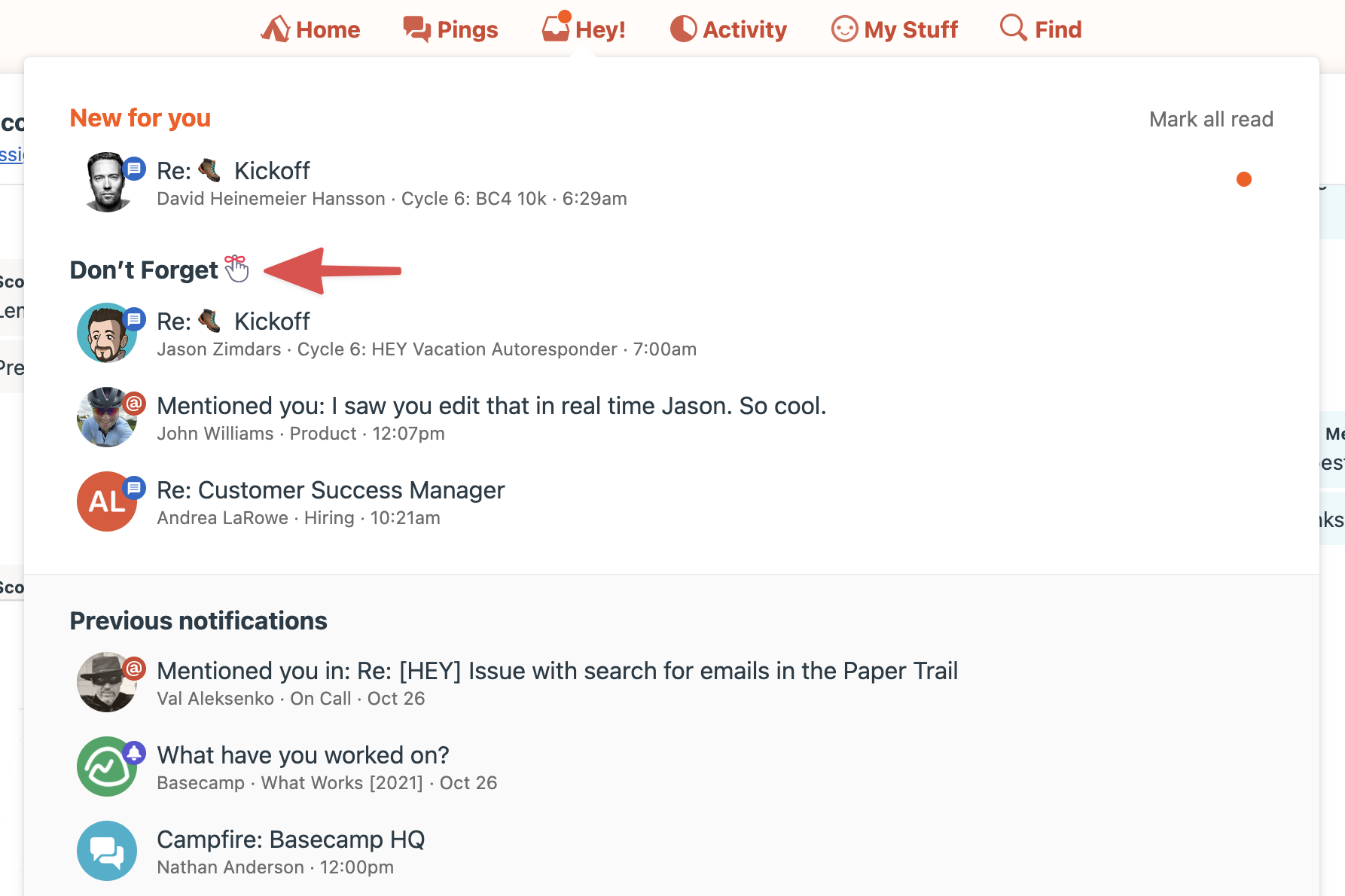
But we didn't stop there.
Sometimes you're reading a comment somewhere, or you see a chat line or a ping you want to respond to later. These may not be in your Hey menu, so now what? Ah! Well, now you can click the ••• menu on a comment, for example, and you'll see a Don't Forget option. That'll send that comment up to the Hey menu and pop it in the Don't Forget section. And it'll stay there, front and center, so you won't forget, until you "x" it out.
Now Don't Forget doesn't work with every possible item or notification in Basecamp, but it works with most of them. Give it a try — it's pretty hard to live without once you discover how useful it is.
Closing Threads
People use comment threads in Basecamp for all sorts of reasons. A common reason is making decisions. People discuss, debate, and then decide. A decision in a thread is almost like completing a to-do — you want to mark it done. It's closed.
So now we let you close comments in Basecamp. You can close comments in any specific thread on any message, document, file, to-do item, etc. Just go to that item, click the ••• menu, and select "Close comments".
Once they're closed, all previous comments and conversation will remain displayed, but a "Comments are closed" notice will replace the comment box so no new comments can be added. If someone's sending in a comment via email (Basecamp works great with email, remember), we'll bounce back a polite notice letting them know their comment wasn't published because comments were closed.
Editing Campfire Lines + Pings
People make mistakes all the time. Typos, bad links, incorrect references, etc. In Basecamp you can edit messages, comments, to-dos, documents, schedule items, you name it. But you could never edit Campfire chat lines or Pings. Now you can.
Just click the little ••• button next to your name, and tap the pencil icon. Edit your line, save, and it’ll be updated in the transcript for everyone.
We hope you enjoy the new stuff above. We’ll be back to deliver more, every 6-8 weeks from here on out. We just kicked off the next batch of work, so we’re on it! We’ll drop announcements in the app when we have more to share.
And from everyone here at Basecamp, a big thanks to you for being a Basecamp customer. If there’s anything else we can do for you, please let us know. Take care, and talk again soon.
—Jason Fried, Basecamp CEO