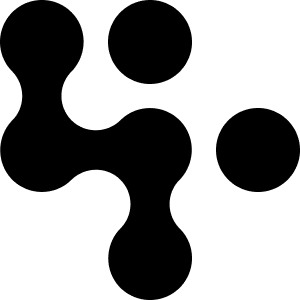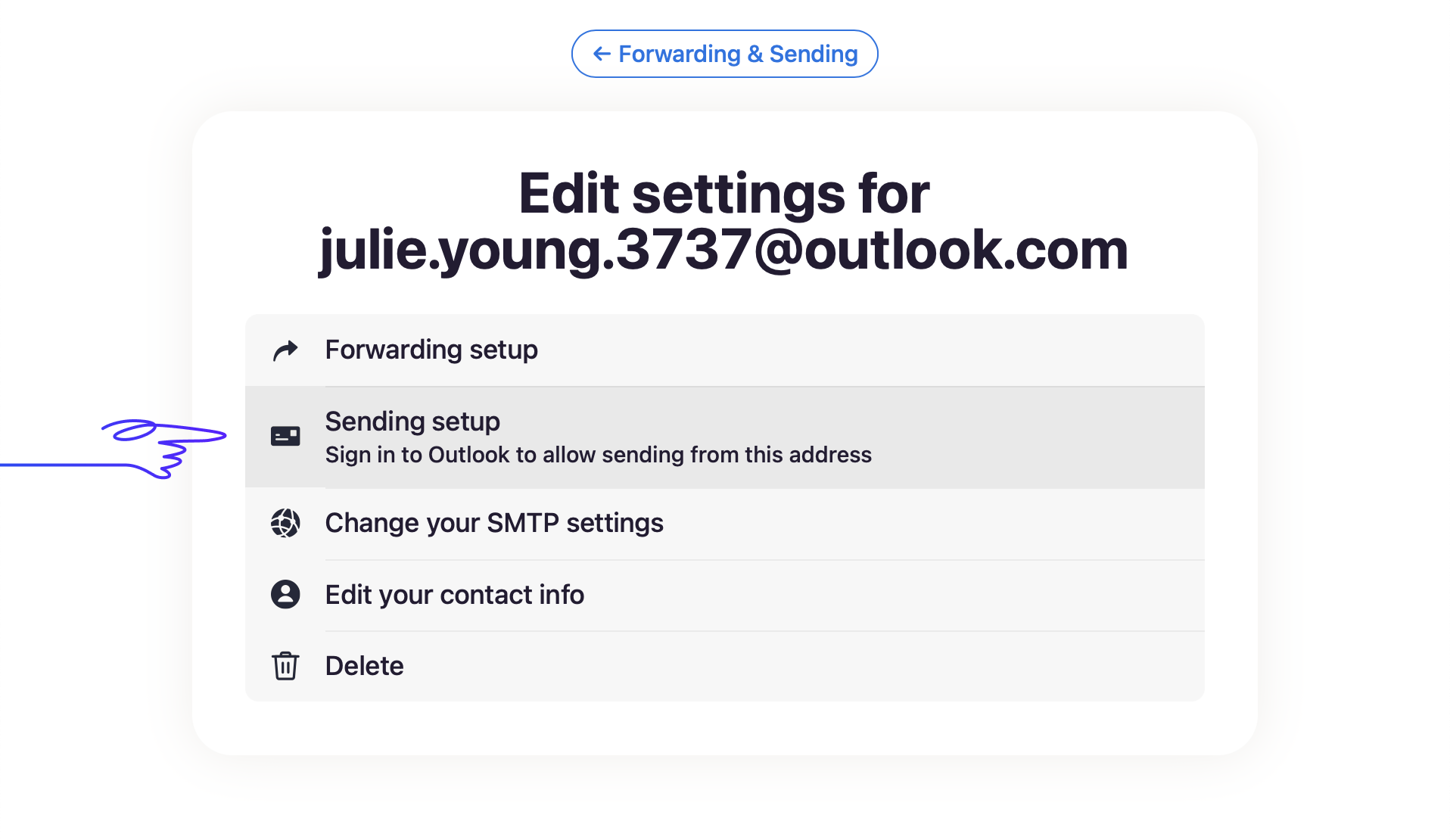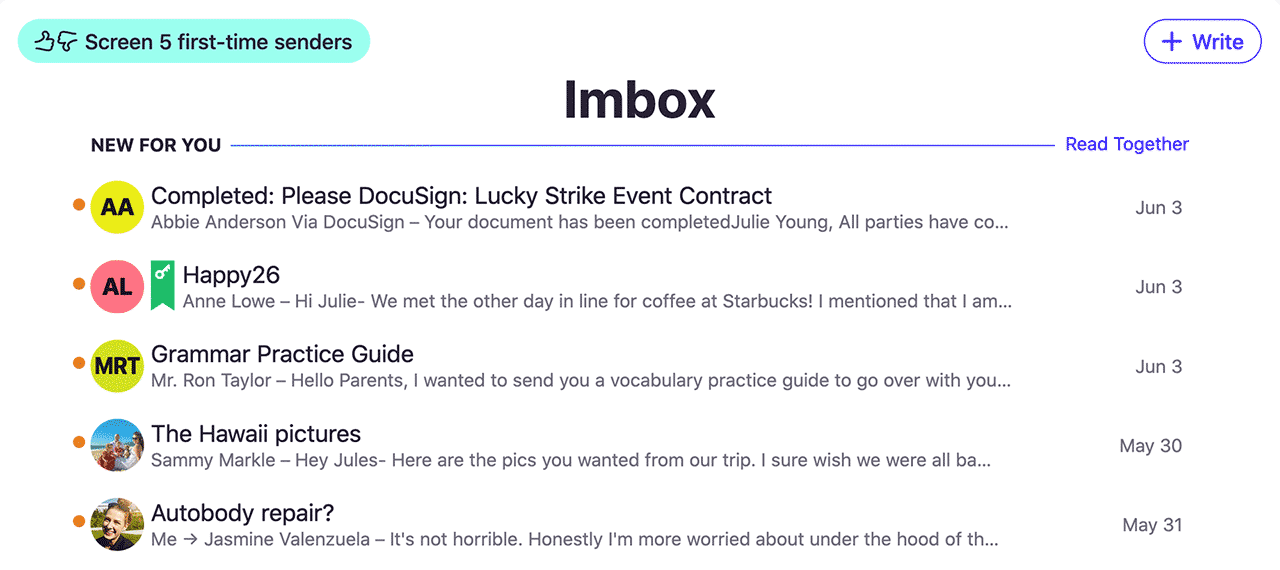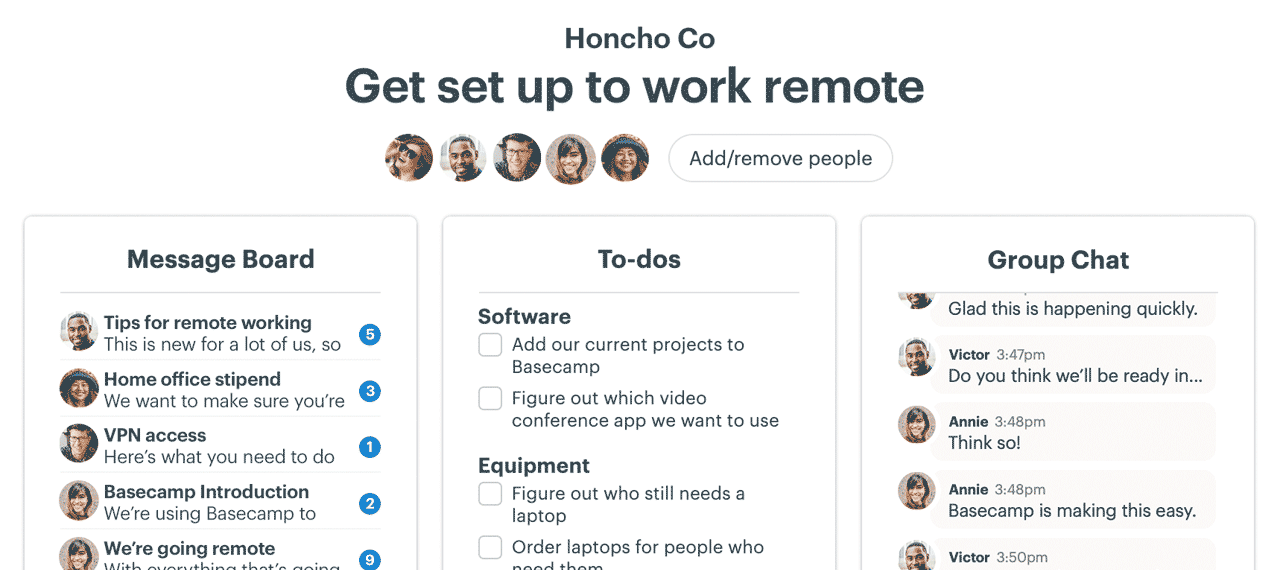New in HEY: A better way to connect with Outlook
One of the most popular features in HEY is the ability to send email with external accounts, like Outlook.
We've changed how emails are sent with Outlook, from SMTP basic authentication to OAuth2. It's now more secure and allows more Microsoft and Office 365 accounts to connect with HEY.
If you've connected HEY with Outlook, you'll need to take a few steps to update your settings. If you connect HEY with another service, like Gmail, there's nothing you need to do. This change only affects Outlook.
To update your settings, visit Accounts & Settings on the web. Choose your HEY account, then Forwarding & Sending. Click Edit next to the Outlook account you connected.
Now, select Sending setup to re-connect with Outlook.
In Outlook, click Accept, and you're done!
To add a new Outlook account to HEY, follow the same steps to reach the Forwarding & Sending page. Click Connect an address and follow the simple step-by-step directions to set up forwarding and sending.
First, you'll set up forwarding on Outlook to receive your emails in HEY. Then, allow HEY access to send email on your behalf.
If you have any questions, please drop a note to support@hey.com and someone from our team will get right back to you to give you a hand.
Thanks again for using HEY!
–The HEY Team