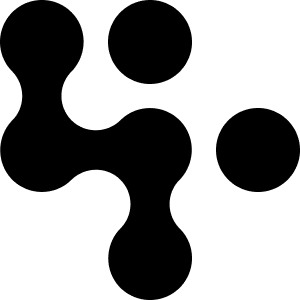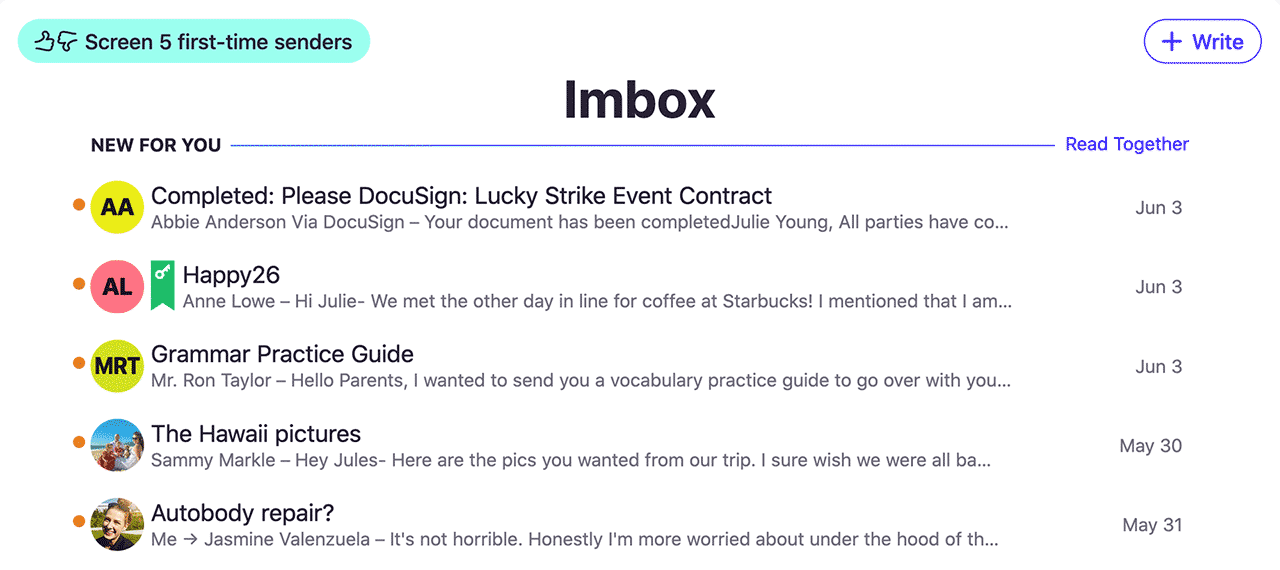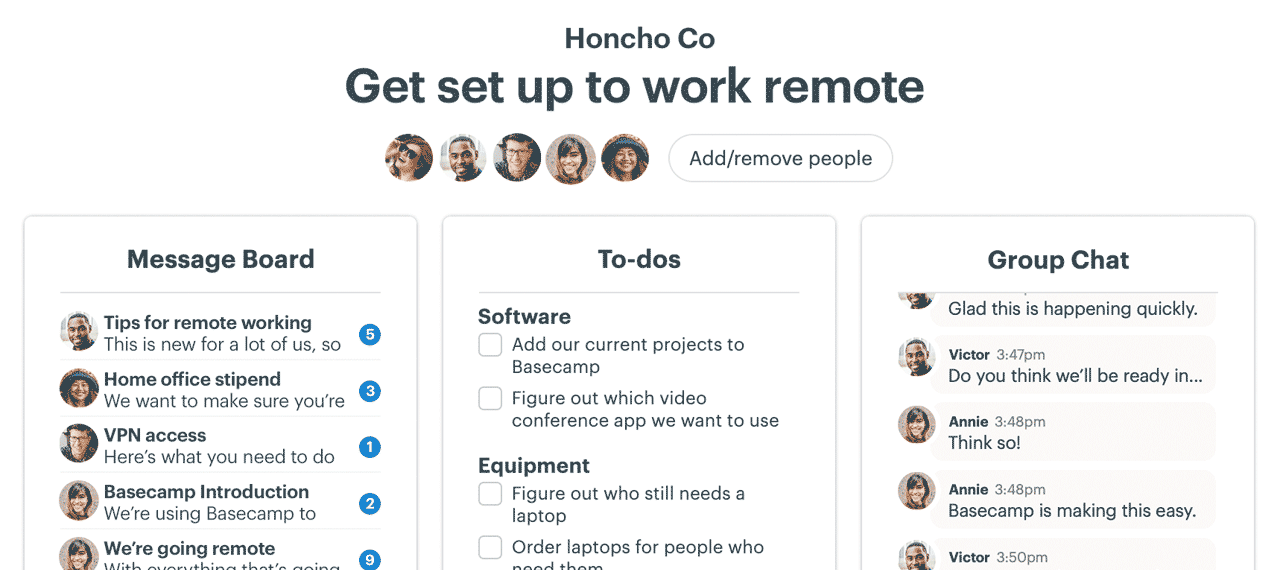NEW: Design refresh, multiple tools, and plenty more
A few weeks ago, we unveiled the path to Basecamp 4. In that announcement we laid out the plan to transform Basecamp 3 to Basecamp 4 over the next 8 or so months. Today marks the start with a handful of new features, updates, administrative improvements, and a visual refresh.
A fresh face
To kick things off, we wanted to freshen things up. Basecamp’s last visual refresh was about 4 years ago. It felt time to modernize, make better use of space, and update the overall look without making vast, sweeping changes that would render Basecamp unrecognizable. This isn’t a brand new wardrobe, it’s better tailoring of your existing clothes.
We’ve taken inspiration from HEY.com, our brand new email service (tried it yet?), and gone wider and simpler. You’ll see more horizontally — more projects on the home page, more docs visible in Docs & Files, more preview text on Messages, etc. Going wider also means on some layouts we save vertical space so you can see more without scrolling. Further following in HEY’s footsteps, we’ve updated the typeface (it’s the default one on your system), simplified headers, lightened and warmed up the background oh so subtly, and pared back bits we just didn’t need. We’ve also cleaned up comments and Automatic Check-ins in a big way. Overall, it’s cozy and familiar, but fresher, lighter, and makes better use of today’s wider screens.
Here are a few before and after shots, but the best way to see the changes is to experience them by logging into your account and checking it out. It’s live.
Multiple Message Boards, Campfire chats, etc.
Historically, Basecamp offered one Message Board, Campfire chat, To-do List tool, Schedule, Automatic Check-in tool, Docs & Files repository, and Email Forwards tool per project or team. But what if you wanted a second Message Board? Or another Campfire chat room on a project? Maybe one for automated messages via an integration, and one for actual human chatter? Or maybe you wanted a couple different places to post Files — one section called “Final Assets” and another for “Work in Progress”. You could use folders for that, but it may be clearer if you actually had completely separate places in a single project.
You couldn’t before, but as of today, you can.
To add another Message Board, or Campfire chat room, or any other tool, go to the team/project in question, click the ••• menu top right, then select “Change tools”. From there, find the tool you want to add another instance of, and click the “Add another” button at the bottom of the tool. Then you’ll be asked to name it. Like this:
And here’s what it looks like when you have multiple tools of the same type in the same project:
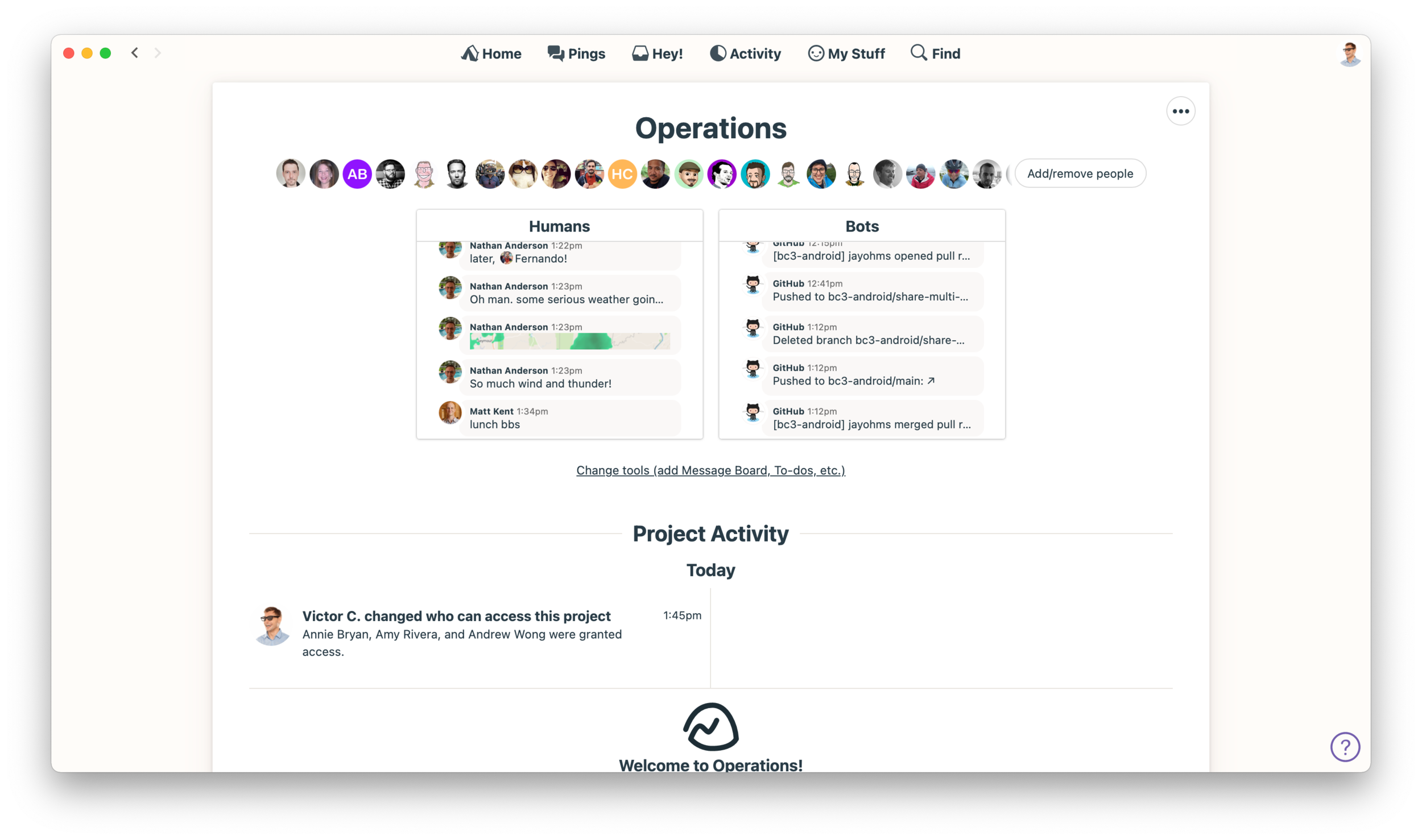
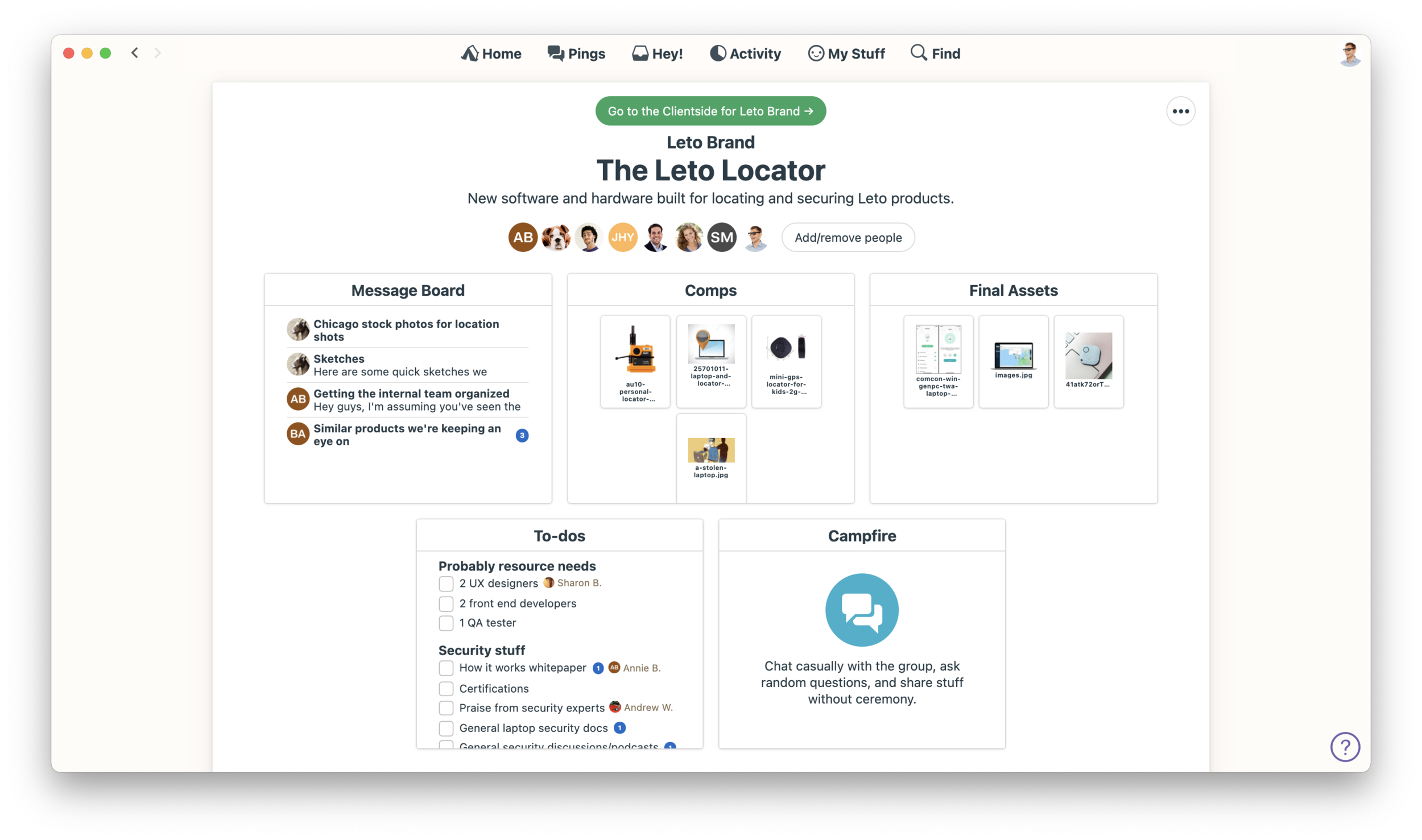
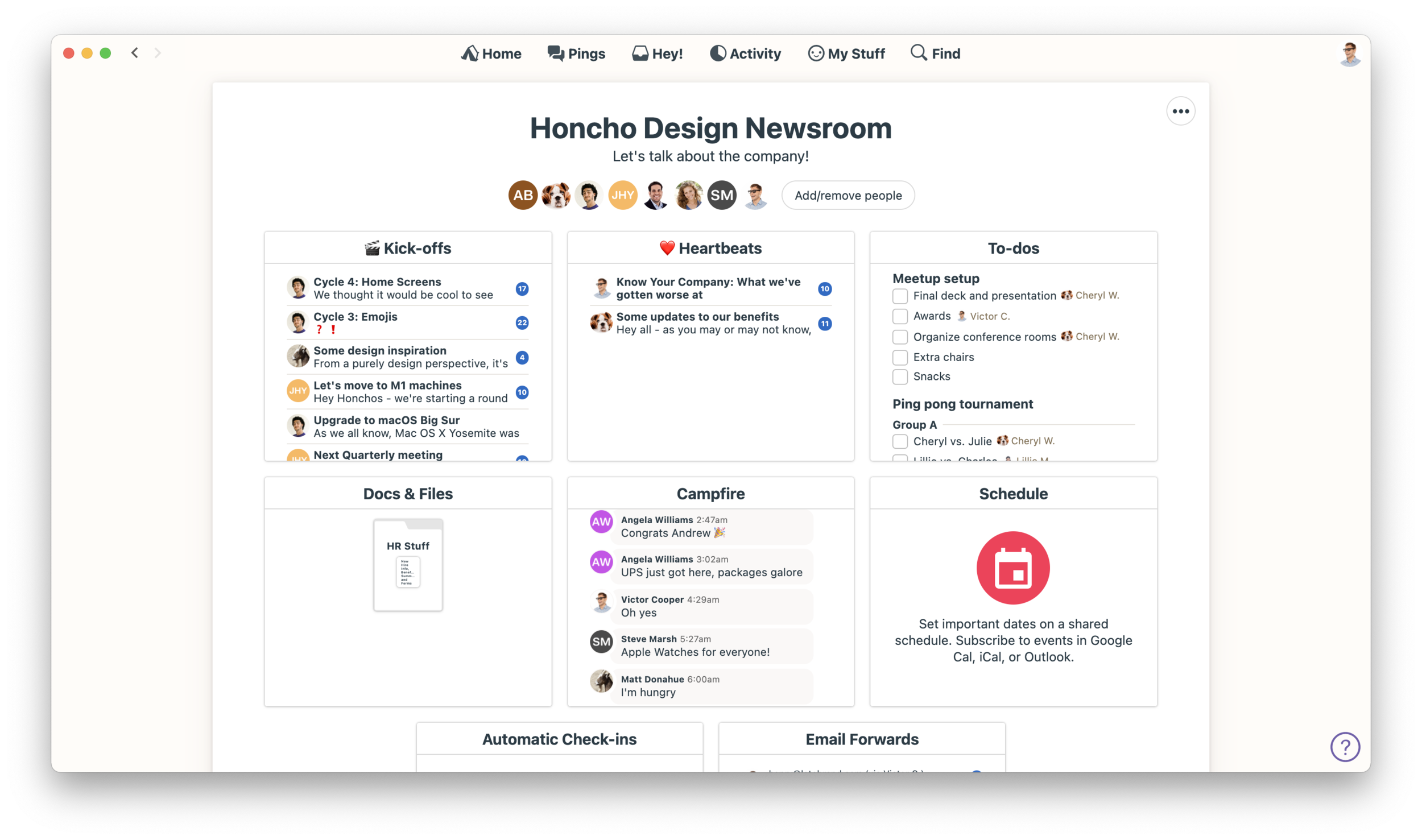
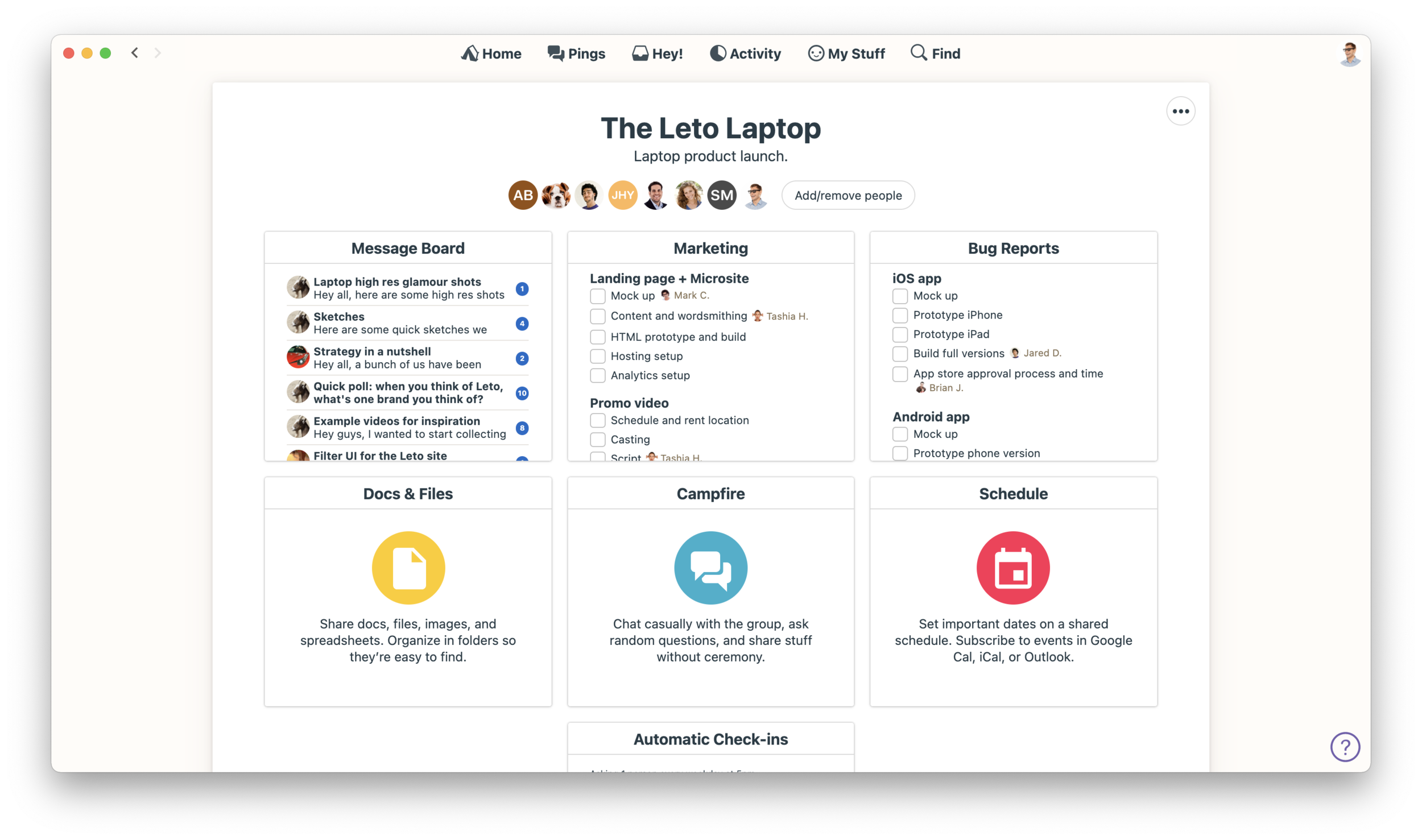
Another especially useful use case with multiple tools is the ability to add, for example, a client-focused Campfire chat room, and then another private chat room — in the same project — just for your internal team. This way your clients have a place to chat with you, and you have a place to chat privately with your own team that your client can’t see.
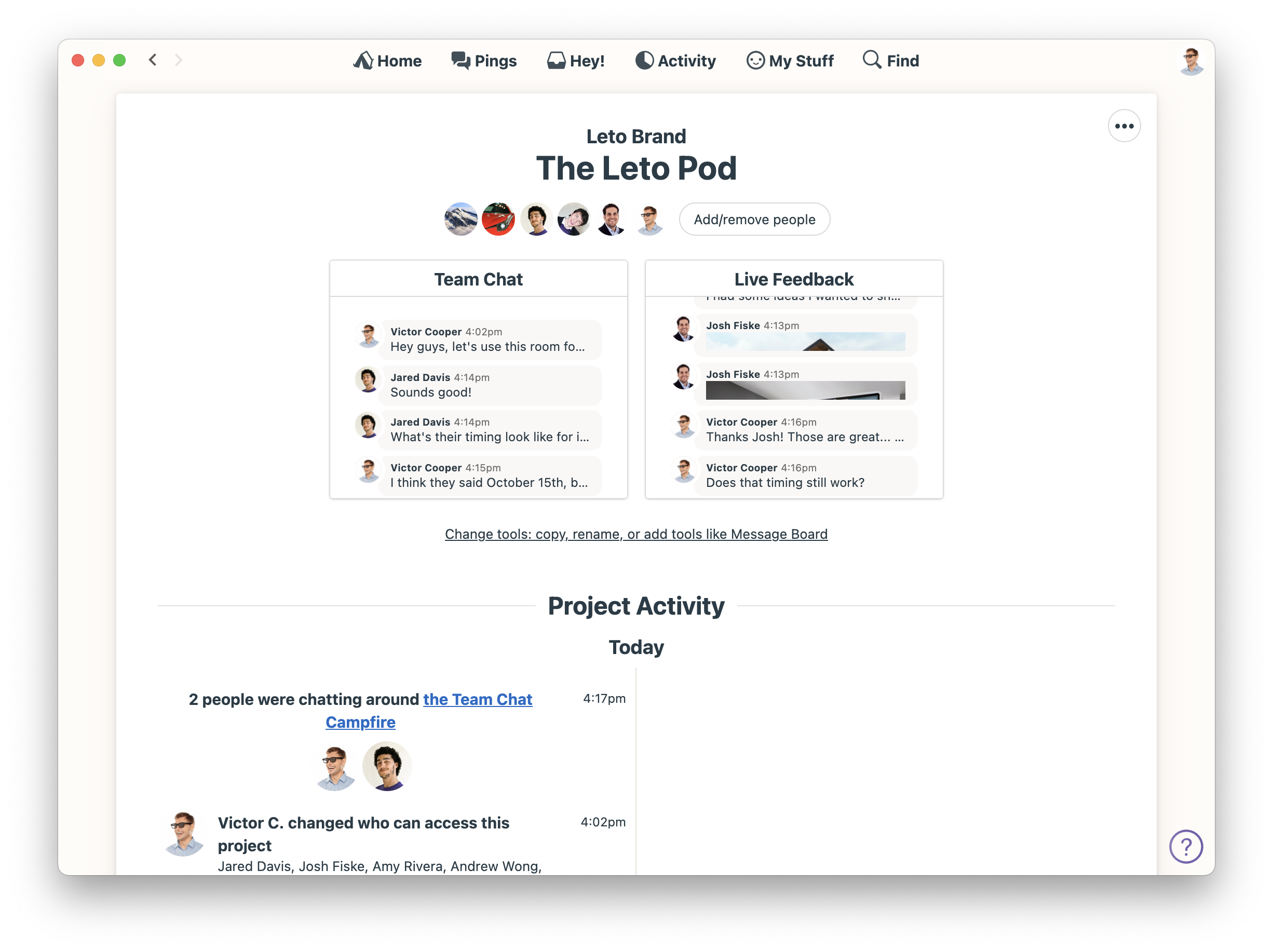
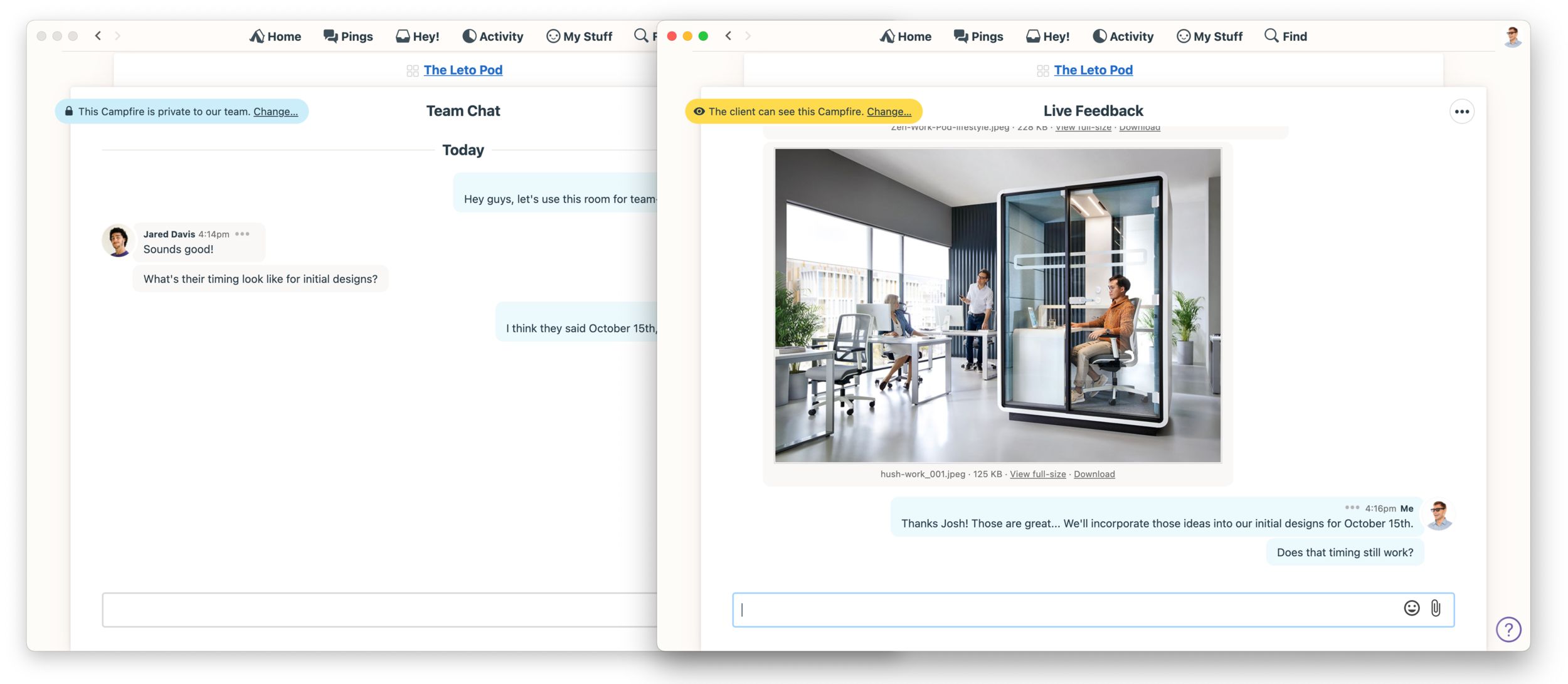
Many files at once
Customers have been asking for a way to download all the files attached to a specific message or comment at the same time, rather than having to download them one at a time. It’s not a huge deal if you just have two or three, but for messages with a dozen attachments, it’s a real hassle. We’ve got good news.
Now you can download all the files that are attached to a message or comment by selecting “Download all attachments” from the ••• menu in the top right corner of a message or comment. It’ll look like this:
When you click that link, we’ll zip up the attachments and send them down the pipe as a single archive. Much better.
Power to the people
Our customer service team is always available to help, but we’ve recently taken some of the top “can you help us…” requests and built out admin tools so customers can administer their own account 24/7/365. All the admin features below can be accessed the via Adminland link on the Home Screen.
Add someone to all archived projects on an account is perfect for giving a new employee access to the full back catalog of projects.
Restore deleted comments from the trash is great for when you toss something you didn’t mean to.
Convert regular users into clients (and vice versa) is critical for when you add someone as a client when you didn’t mean to (or as a regular user when you meant to add them as a client).
Account owners can delete chat lines when something that was said shouldn’t have been said.
Archive old pings if you don’t want them hanging around anymore.
Owners can see a list of all public pages in one place so you can see what the world can see, and also unpublish them all off at once as well.
Admins can see who’s using two-factor authentication or Google sign-in so you know who needs to step up their security.
Account owners can now export all pings when you need to do a full-data export.
We hope you enjoy the new stuff above. We’ll be back to deliver more, every 6-8 weeks from here on out. We just kicked off the next batch of work, so we’re on it! We’ll drop announcements in the app when we have more to share.
And from everyone here at Basecamp, a big thanks to you for being a Basecamp customer. If there’s anything else we can do for you, please let us know. Take care, and talk again soon.
—Jason Fried, Basecamp CEO