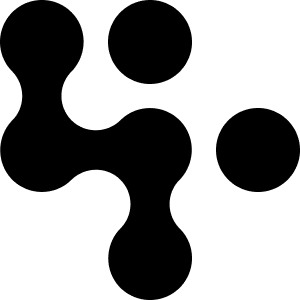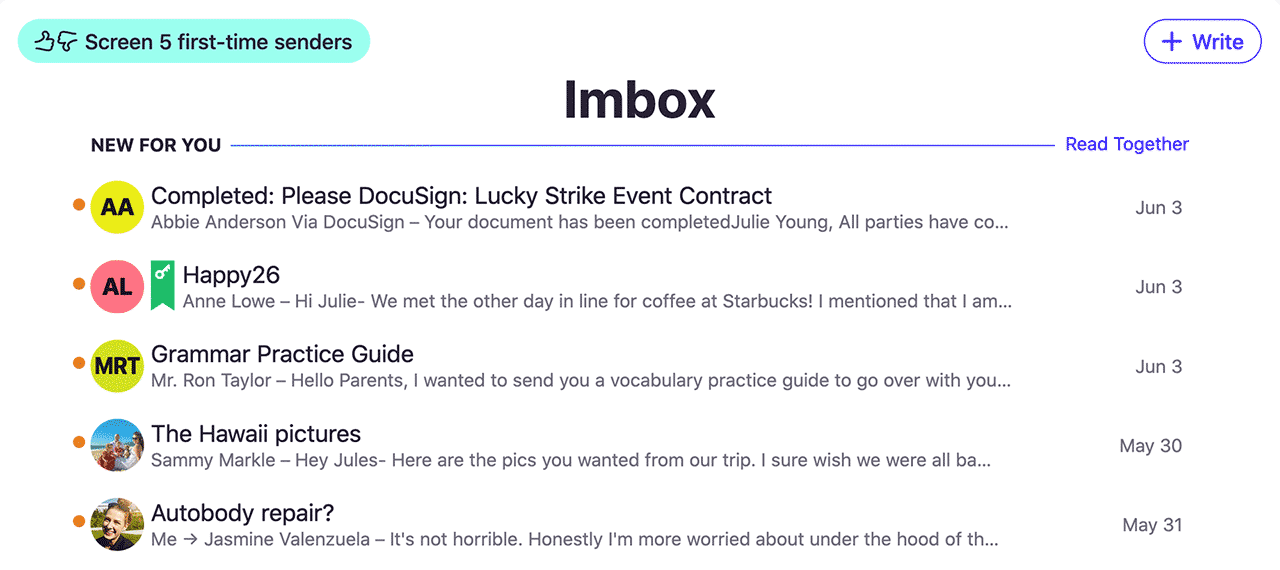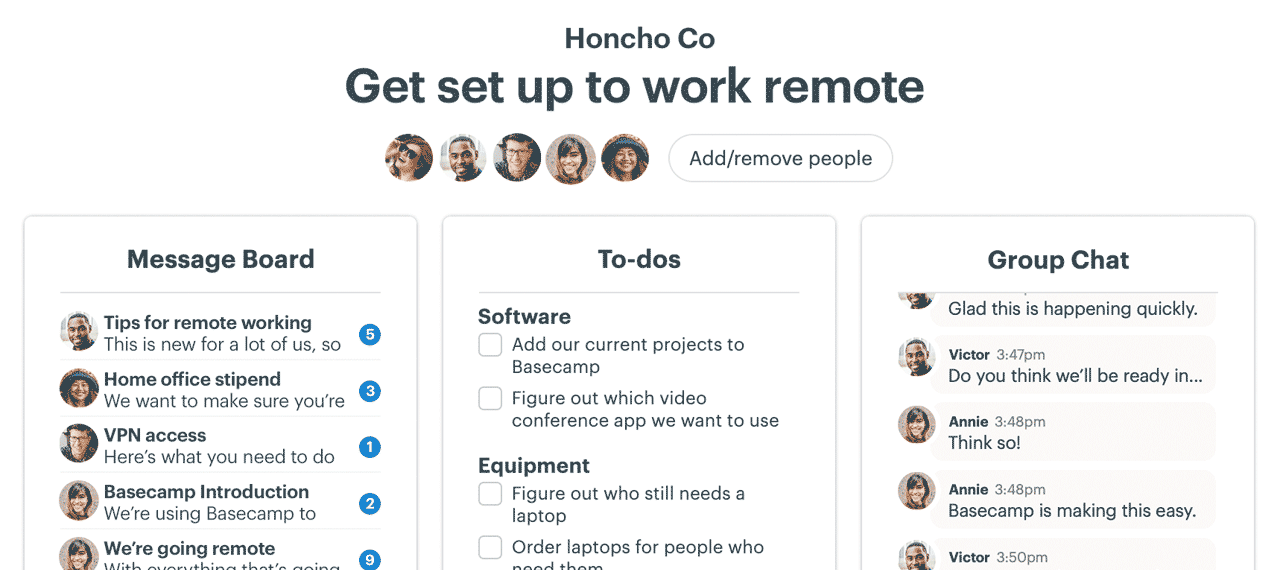New in Basecamp: Up Next and bulk change due dates
We just shipped two new features we think you'll love!
Up Next
First, we're bringing more flexibility and power to My Assignments to make Basecamp the best place to manage your priorities.
Up Next is a new section in My Assignments for you to prioritize what you're going to work on across projects.
Up Next in My Assignments
On desktop/web, hover over a to-do or card and click ↑ to move it to Up Next. Click ↓to move it back down. On mobile, these arrows are displayed on the right. You can also drag and drop assignments in Up Next to reorder them.
Once you've added things to Up Next, you'll see them in Your Assignments on the homepage (for desktop/web) to keep them top of mind.
What's in your Up Next is only visible to you. Anyone viewing your assignments will still see it organized by project.
Bulk change to-do due dates
Let's say, you're deep into a remodelling project and the interior designer is out for a few days. So, you need to change the 12 to-dos that are due Friday to next Wednesday.
Previously, the only way is to open 12 different to-dos and change the date. Now, you can select multiple to-dos at once, click Due on... and change the due dates.
To select multiple to-dos, click on the ≣ button next to any to-do. Then, press and hold the Command key (Mac) or Control key (Windows) and click on all the to-dos you want to select.
You could also click ≣ on the first to-do, hold down the Shift key, then click ≣ on another to-do to select everything in between:
Bulk select to-dos > Due on...
Set the due date to next Wednesday
But what if the project has a bunch of different due dates and they all need to be shifted forward by 3 days? No problem! Just click shift the due dates forward.
Shift the due dates forward by 3 weekdays
We hope you find these additions useful. Thanks for being a Basecamp customer!